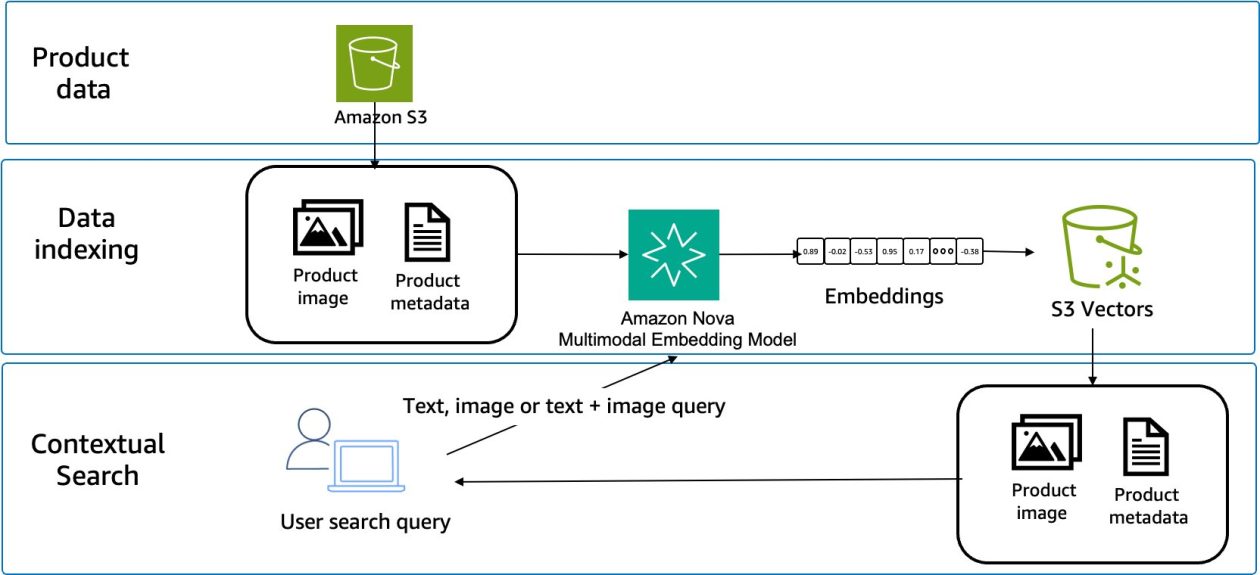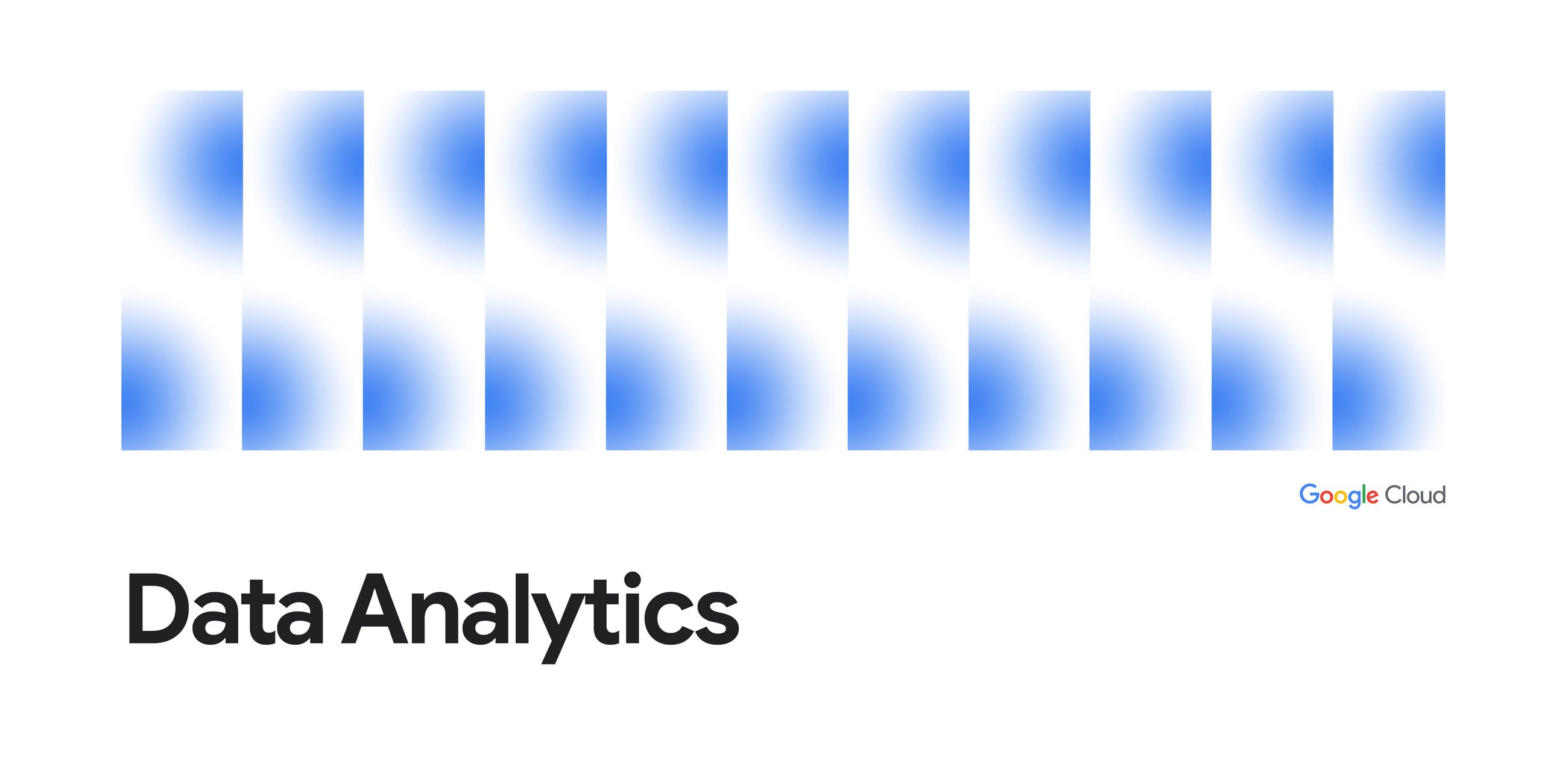
Your journey begins with an expanded view of the Explorer, which lets you find and access resources using a full tab with more information about each resource. To view resources within a project, pick the project in the Explorer and choose the resource type you want to explore. A list of the resources shows up in a tab where you can filter or drill down to find what you’re looking for. To see all of your starred resources across projects, simply click “Starred” at the top of the Explorer pane to open the list of starred items. Alongside the new Explorer view, the full resource tree view is still available in the Classic Explorer, accessible by clicking the middle icon at the top of the pane.
As your projects grow, so does the need for efficient searching. The new search capabilities in BigQuery Studio allow you to easily find BigQuery resources. Use the search box in the new Explorer pane to search across all of your BigQuery resources within your organization. Then, filter the results by project and resource type to pinpoint exactly what you need.
To reduce tab proliferation and give you more control over your workspace, clicking on a resource now consistently opens it within the same BigQuery Studio tab. To open multiple results in separate tabs, use ctrl+click (or cmd+click). To prevent the current tab from getting its content replaced, double-click the tab name (you’ll notice that its name changes from italicized to regular font).
Context at your fingertips with the Reference panel
Source Credit: https://cloud.google.com/blog/products/data-analytics/bigquery-studio-gets-improved-console-interface/