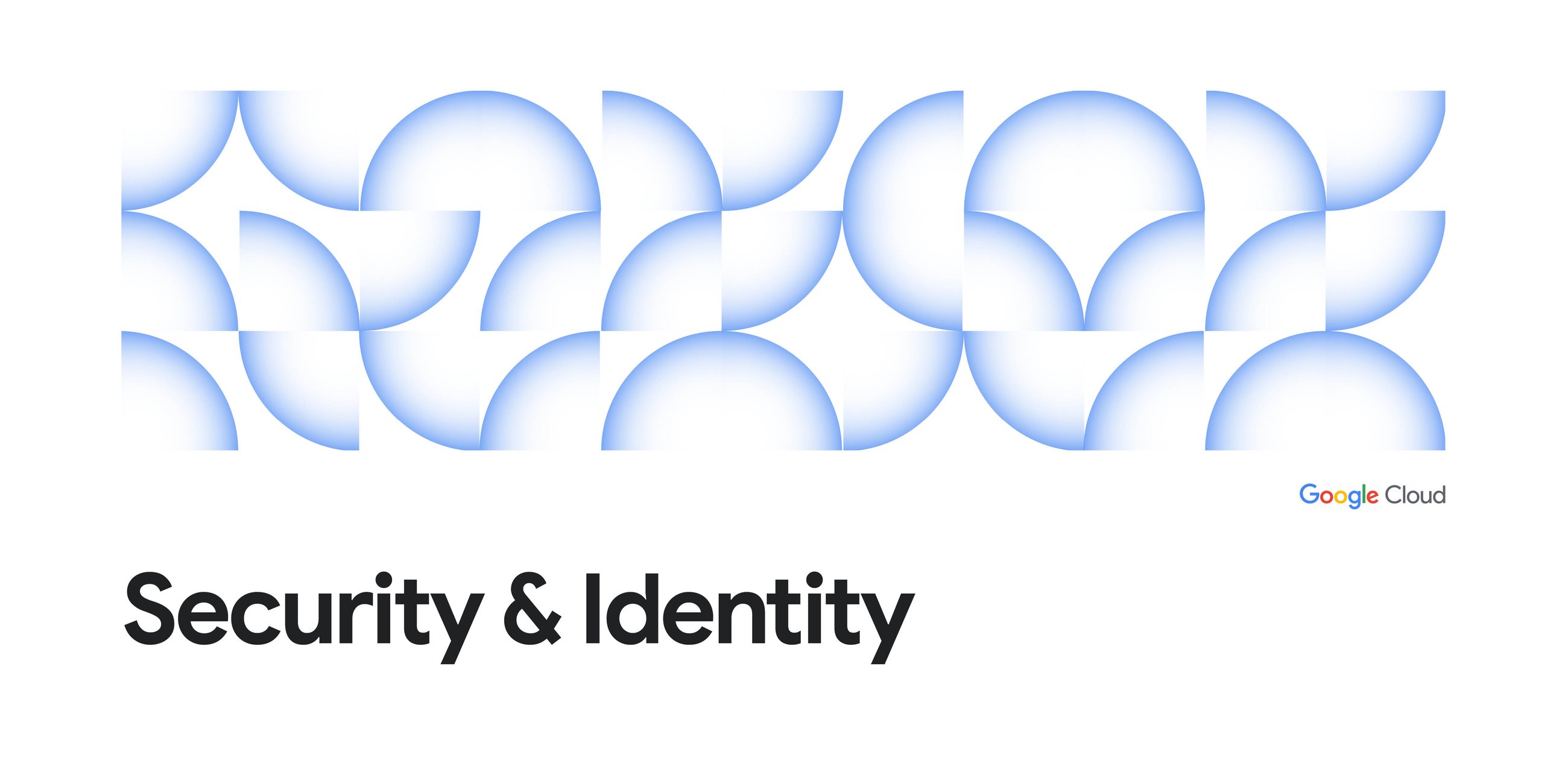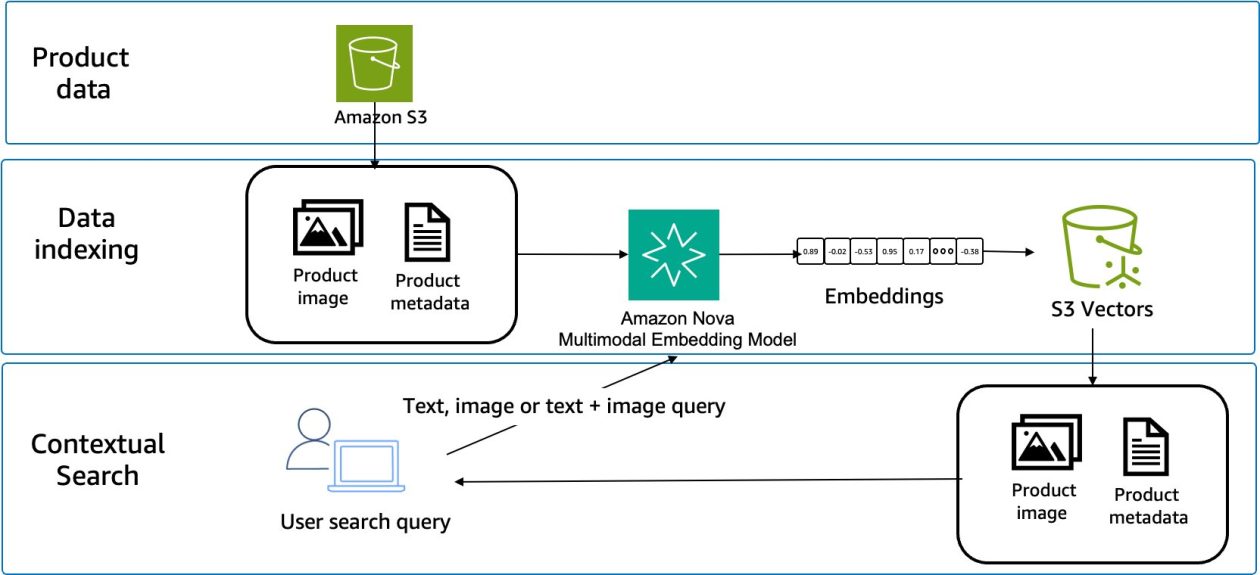The Gemini CLI has been such a useful tool for bringing super powerful AI directly into my terminal, my files and my workflow. Extensions for the CLI were released recently, and I’ve been playing around with the Firestore extension, which makes it easy to connect to your database, view your data, and so much more.
Get It Running: Install and Set Up
If you want to try it, the setup is straightforward. Check out my full video walkthrough for a visual guide!
Install the extension with the gemini extensions install command:
gemini extensions install https://github.com/gemini-cli-extensions/firestore-native
Next, add your Firestore configuration details into a .env file in your current directory:
export FIRESTORE_PROJECT=""
export FIRESTORE_DATABASE="(default)" # Optional
When you launch the CLI, you can use the /mcp list command to ensure it is up and running correctly.
Here are some of my favorite use cases so far:
Document and collection management:
I’ve been creating a lot of different databases and data lately and the extension allows me to just work with my terminal and natural language to add new data and delete old data without needing to write any code. I can also use natural language to query it, and it will use Gemini to translate my query into a Firestore type query without me having to figure out what are the parameters or what the query format looks like.
Quick visualizations
I hooked up the Gemini CLI to mcp-server-chart, a Model Context Protocol server for generating charts using AntV. I was able to get a quick graph of what some of the data in my database looked like. Again, without having to write any code.
Source Credit: https://medium.com/google-cloud/firestore-extension-for-the-gemini-cli-3e5e9bcb2ae4?source=rss—-e52cf94d98af—4