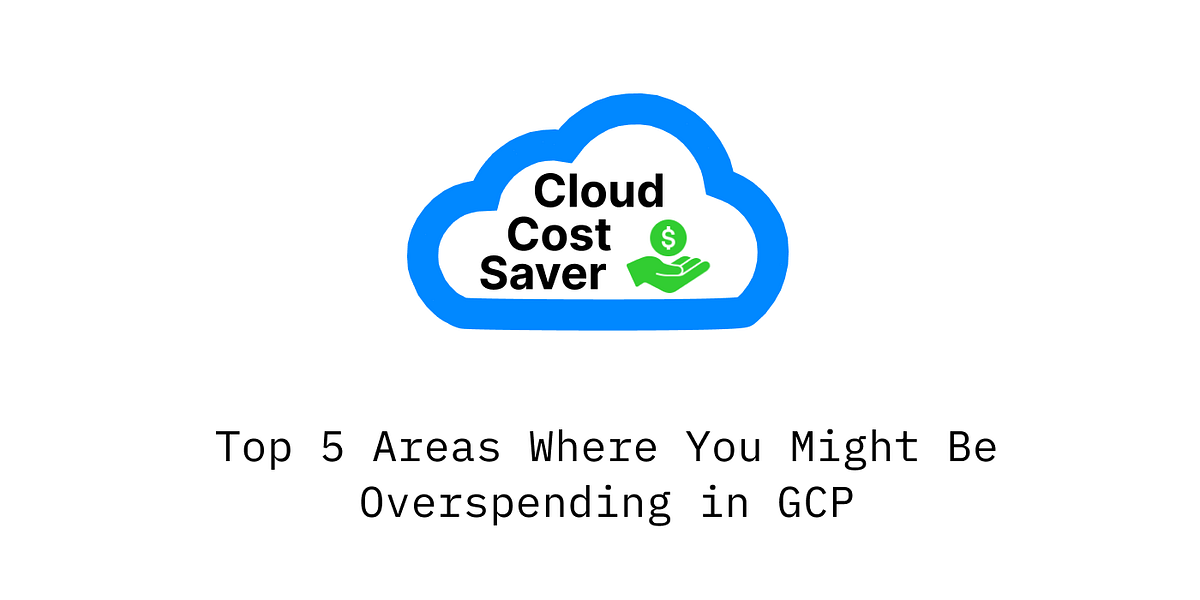
When you first move to Google Cloud Platform (GCP), everything feels fast, easy, and scalable. You spin up resources in seconds, launch your app globally, and scale when demand surges. But before long, you start noticing something else creeping up fast: your cloud bill.
Especially at startups or fast-scaling enterprises, GCP overspending can become a silent killer of budgets. The platform’s flexibility is both a blessing and a curse. If you’re not careful, small configuration mistakes or overlooked pricing nuances can add up to thousands — sometimes millions — over time.
Here are the top five places we frequently see teams make with GCP that lead to unnecessary overspending, along with how to fix them.
1. Ignoring Sustained Use Discounts
The Mistake: Many teams spin up compute instances and leave them running without realizing they qualify for sustained use discounts — but only if properly managed. These discounts automatically apply when a VM runs for a significant portion of the billing month. However, if you’re constantly stopping and starting machines or switching types, you lose that benefit.
Real-life example: A SaaS startup ran several dev and staging environments that were only partially used throughout the month. Their team would shut them off at night thinking it was saving money. Ironically, they missed out on sustained use discounts, and their overall compute costs were actually higher than if they had just let the machines run consistently.
The Fix: If you have VMs running more than 25% of the month, evaluate whether it’s better to leave them on and take advantage of sustained use pricing. For workloads with predictable usage, consider committed use contracts, which offer even deeper discounts.
2. Choosing the Wrong Machine Types
The Mistake: GCP offers a wide variety of machine types: general purpose, memory-optimized, compute-optimized, and custom VMs. Selecting the wrong one is easy, especially when you overprovision “just to be safe.”
Impact: You end up paying for CPU or memory you don’t need. Multiply that across environments and teams, and it becomes a major cost drain.
Real-life example: An e-commerce platform used n1-standard-8 machines for their workloads because “that’s what we’ve always used.” After profiling their workloads, they discovered they could switch to e2-standard-4 instances with minimal performance impact — cutting their compute bill by nearly 50%.
The Fix: Use GCP’s recommender engine to get suggestions for resizing VMs based on actual usage. Also, periodically profile workloads and test smaller or alternative machine types (like the E2 family for cost-effective general workloads).
3. Inefficient BigQuery Usage
The Mistake: BigQuery charges based on the amount of data processed in each query. This means inefficient queries — or lack of data partitioning and clustering — can quickly become expensive.
Impact: A few poorly written queries during peak traffic analysis can burn through your monthly budget in hours.
Real-life example: A media company ran daily reports over a 2TB dataset without partitioning it by date. Each query scanned the full table — even when only a day’s worth of data was needed. This single mistake was costing them over $10K per month.
The Fix:
- Always partition tables (e.g., by date).
- Use clustering to further optimize query performance and reduce scan costs.
- Use preview features to estimate query costs before running them.
- Train your team on writing efficient SQL — this is often overlooked.
4. Underestimating Networking Costs
The Mistake: GCP’s network pricing can be complex and non-intuitive. Many teams don’t realize that egress traffic (data leaving a GCP region or VPC) is chargeable — and expensive.
Impact: Inter-region traffic, cross-cloud communication, and even services talking across zones can incur steep costs if not architected carefully.
Real-life example: A logistics startup had microservices spread across multiple regions for redundancy. But their internal traffic between these services was racking up thousands in inter-region egress fees monthly.
The Fix:
- Keep services within the same region when possible.
- Use Private Google Access and VPC Service Controls to minimize data egress.
- Monitor Network Telemetry and Cloud Monitoring to visualize traffic flows and optimize architecture.
5. Not Setting Budget Alerts or Cost Controls
The Mistake: Teams often dive into cloud usage without setting guardrails. Without budgets or alerts, overspending can go unnoticed until the invoice hits.
Impact: One surprise bill can throw off an entire quarter’s budget planning.
Real-life example: A startup enabled GPU-based VMs for ML training but forgot to shut them down after testing. The bill? $8,000 for a weekend’s work that no one even looked at.
The Fix:
- Set budget alerts and cost anomaly detection in GCP Billing.
- Define spending limits per project and tie them to alerts in Slack or email.
- Use labels and billing exports to track which teams or services are consuming the most.
Final Thoughts: Vigilance or Expertise
The cloud was meant to give engineering teams flexibility, speed, and scalability — and it absolutely delivers on those promises. But those same strengths can quickly become liabilities without cost visibility and discipline.
Startups often over-index on speed, while enterprises struggle with complexity and siloed operations. In both cases, GCP overspending isn’t caused by bad decisions — but by decisions made without full cost awareness.
If you’re leading a team or overseeing infrastructure, these five issues are your early warning signs. Solving them doesn’t always require massive re-architecture — just better tooling, regular audits, and a culture that treats cost-efficiency as a shared responsibility.
And if you’re stretched thin, consider bringing in a cloud cost expert. Sometimes, a single week of review can uncover six figures in savings. Staying lean in the cloud isn’t just about spending less — it’s about spending smart.
Source Credit: https://medium.com/google-cloud/top-5-areas-where-you-might-be-overspending-in-gcp-97adf62f5876?source=rss—-e52cf94d98af—4



